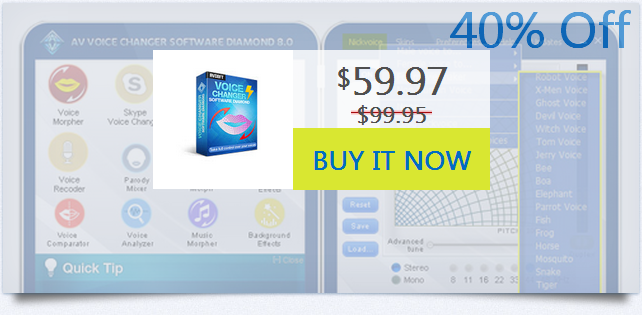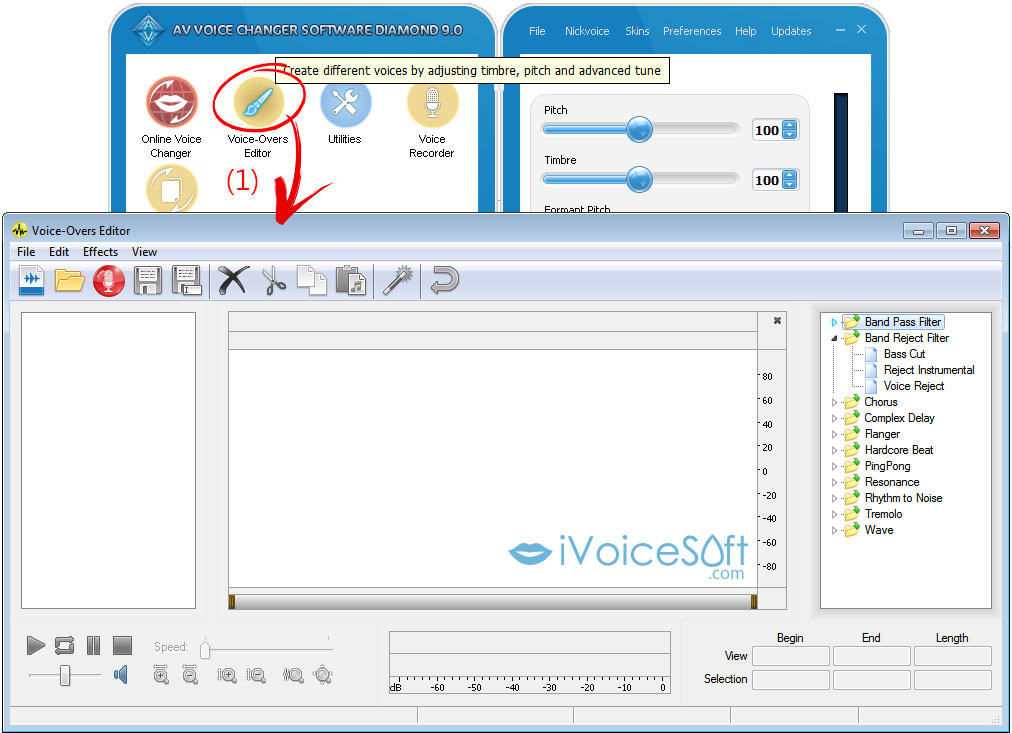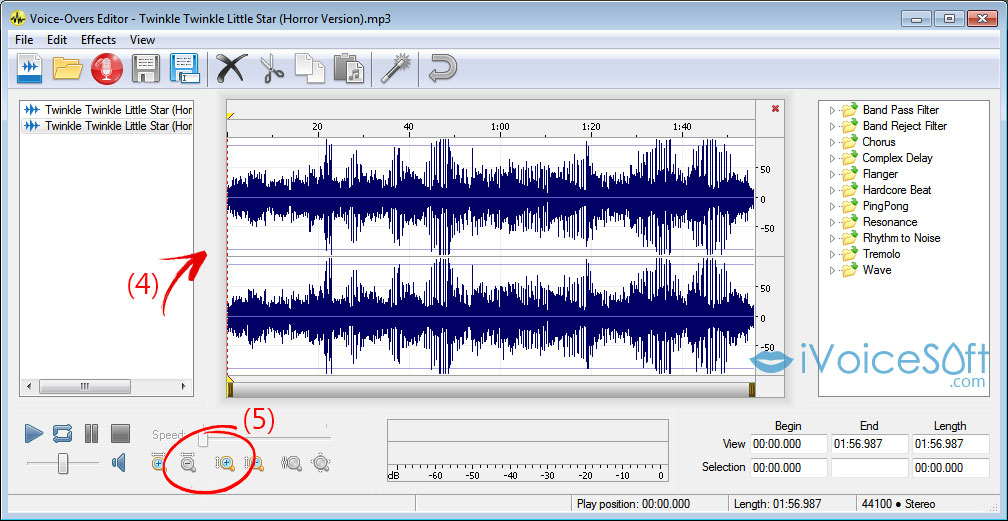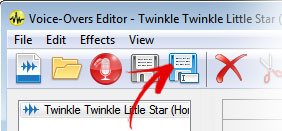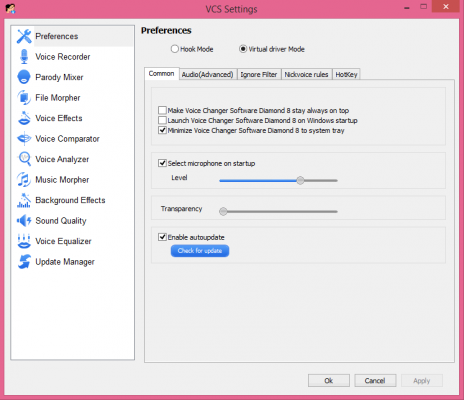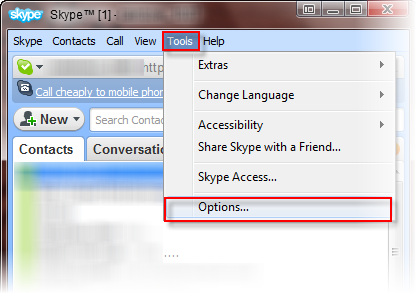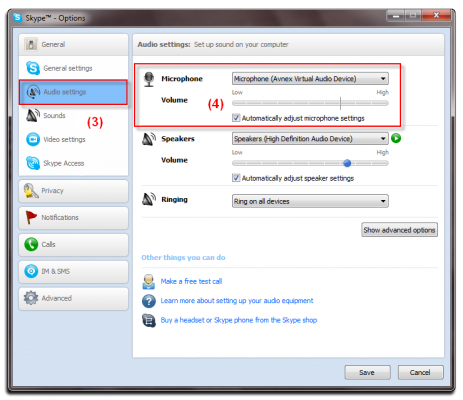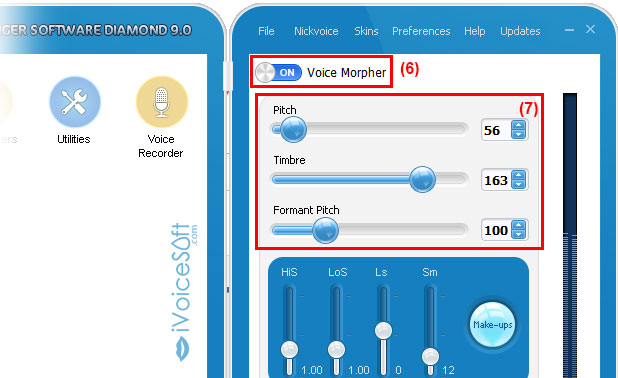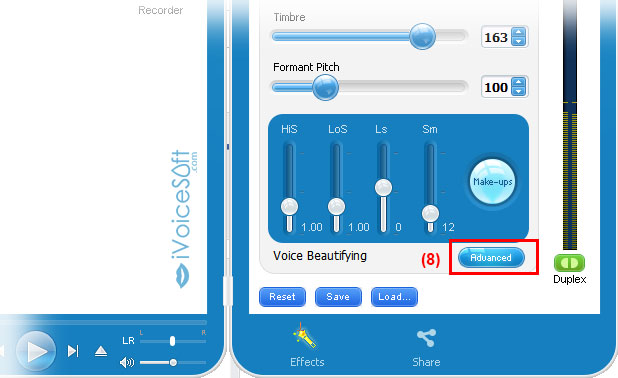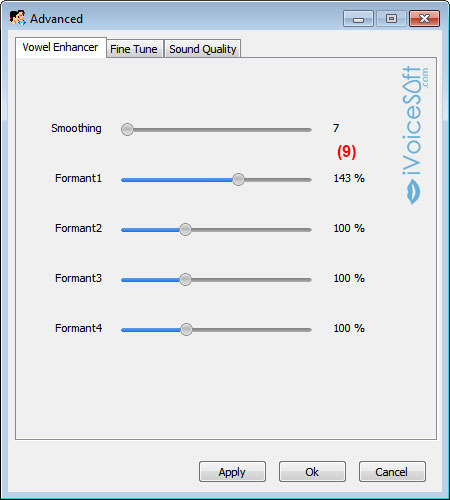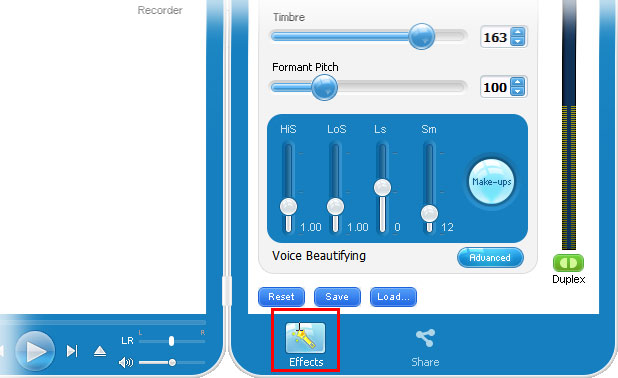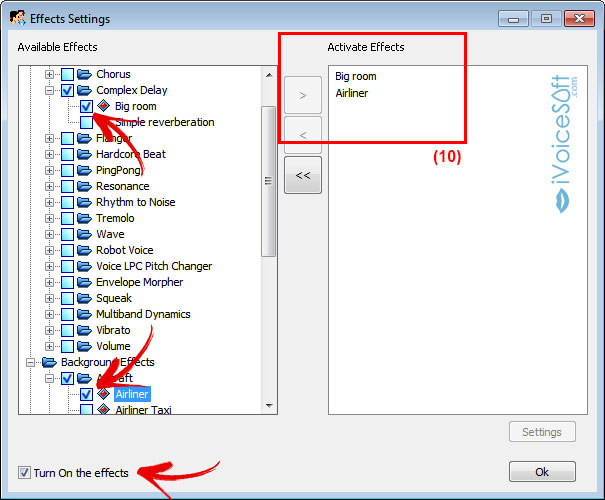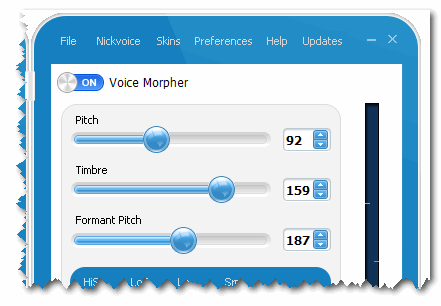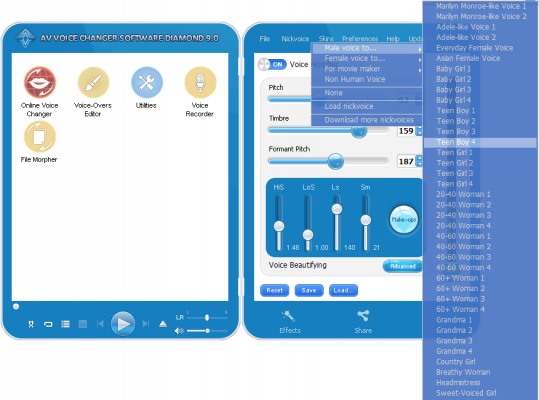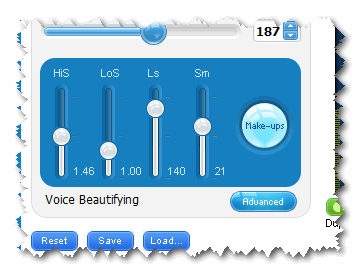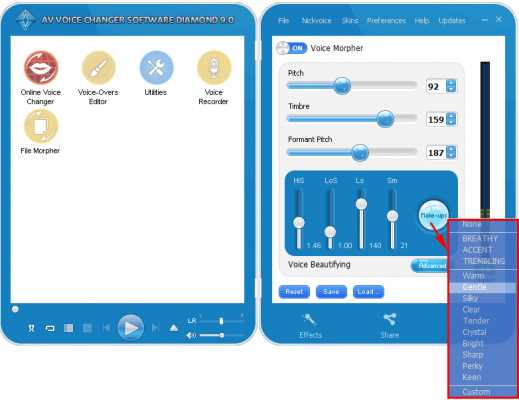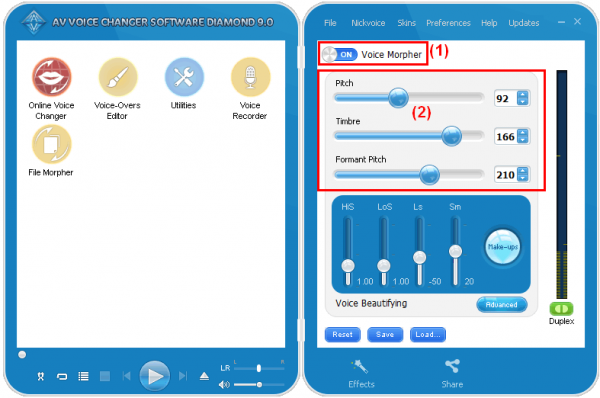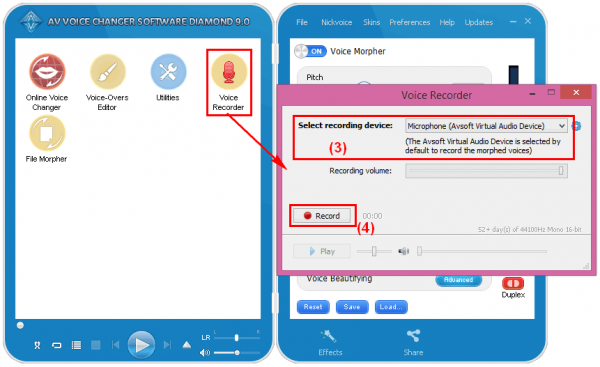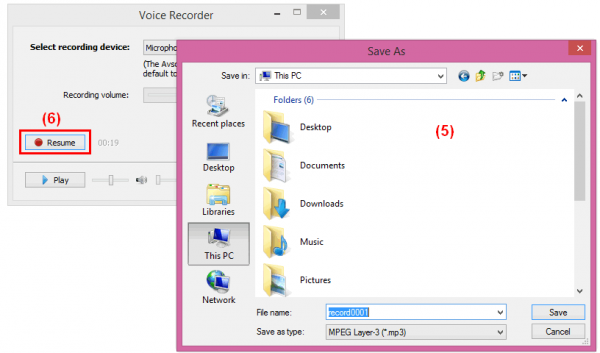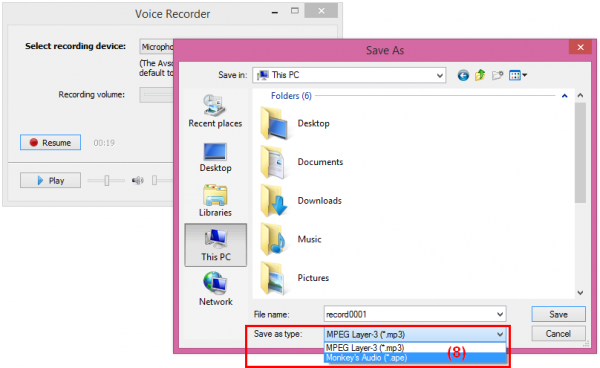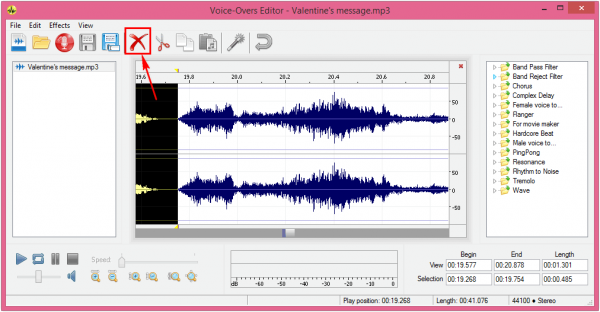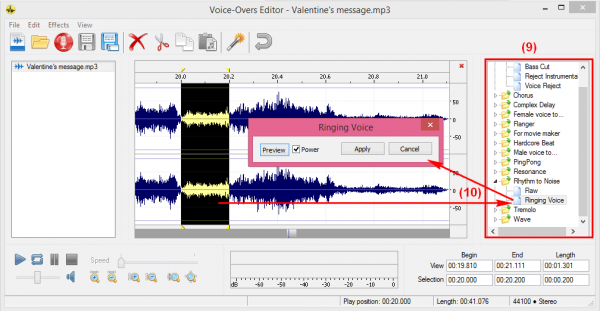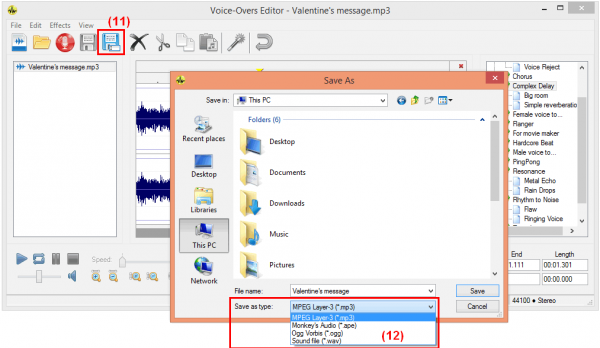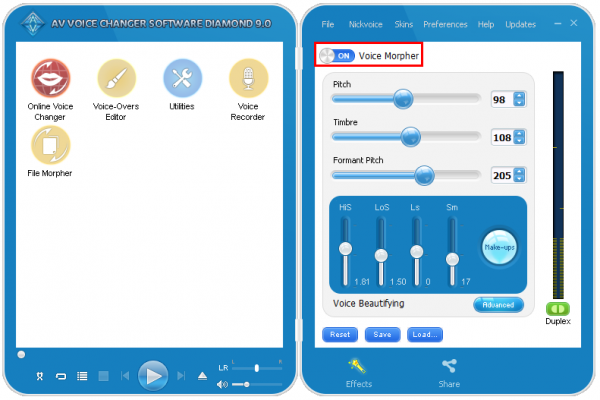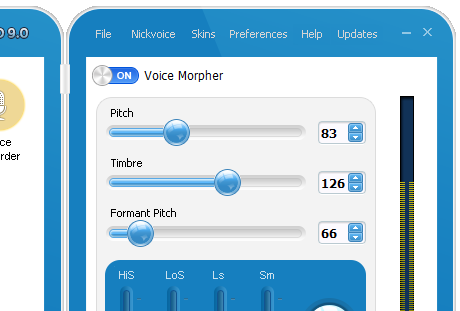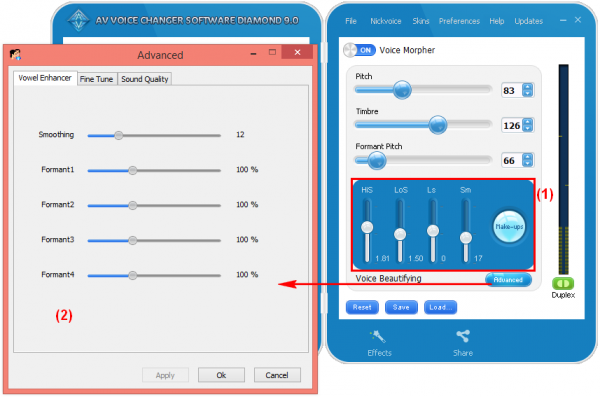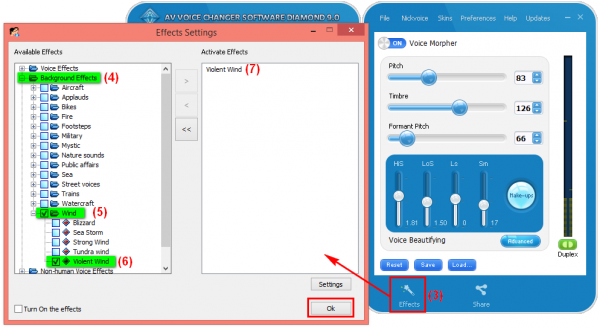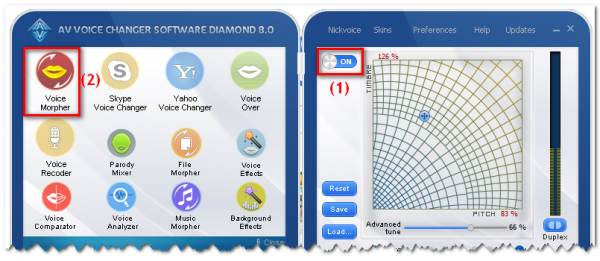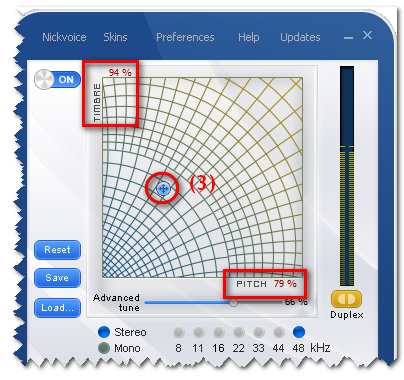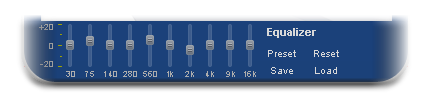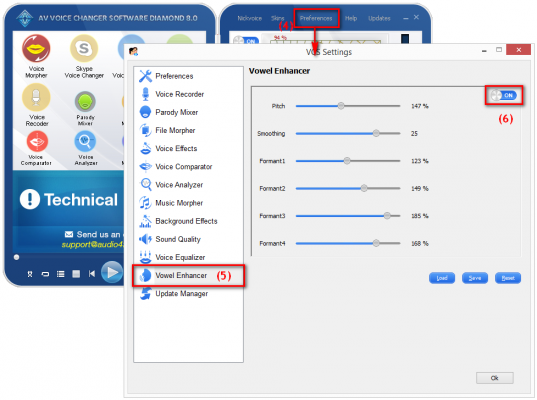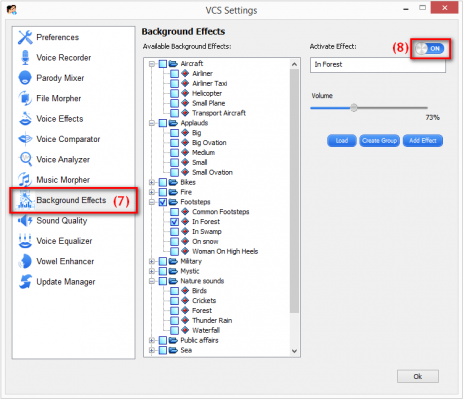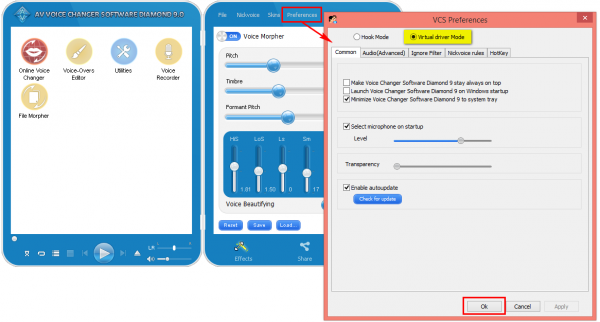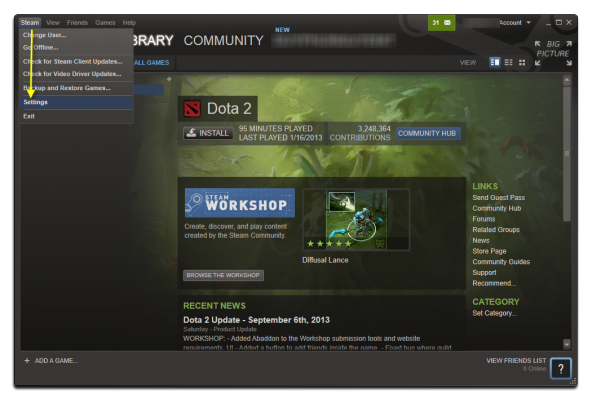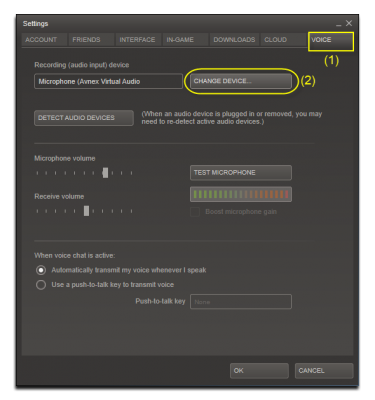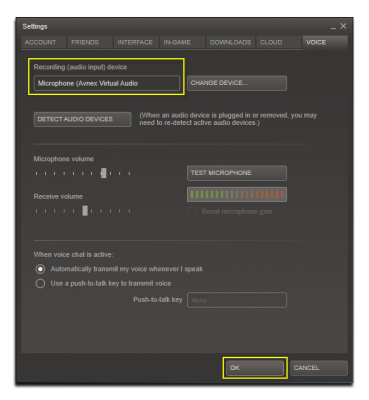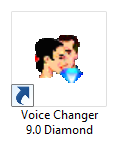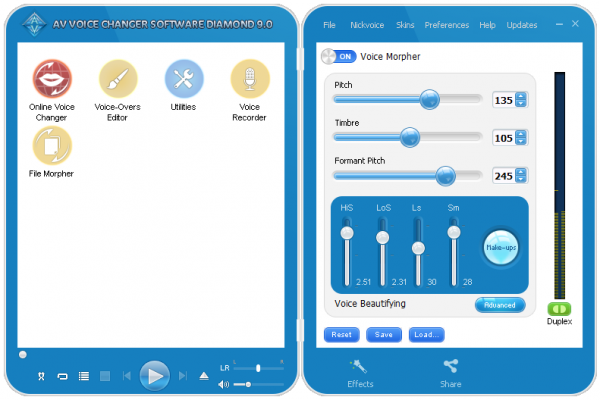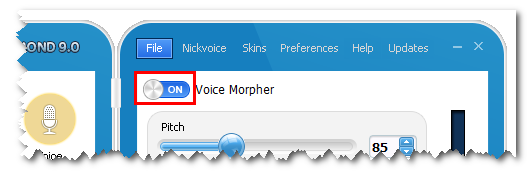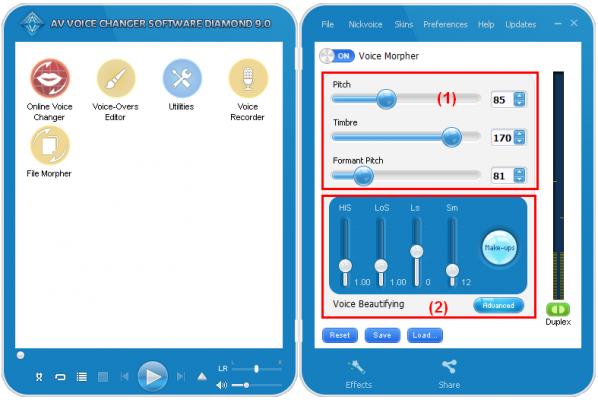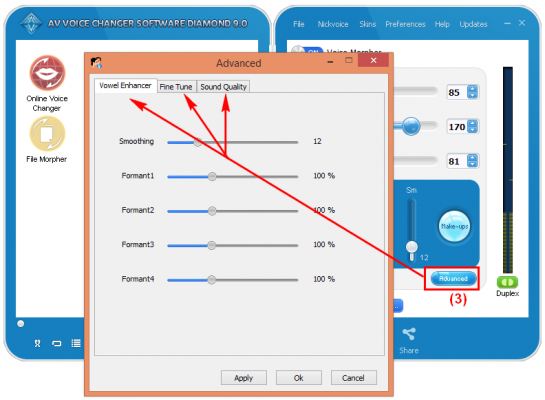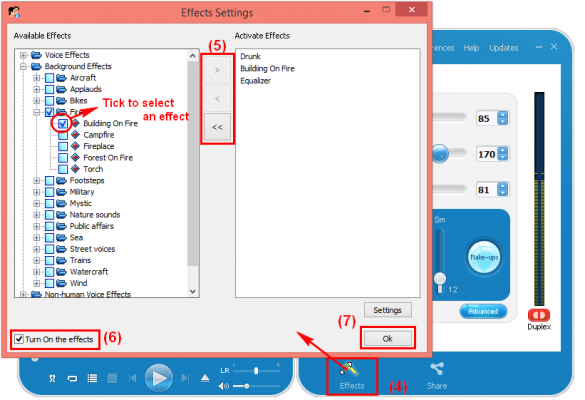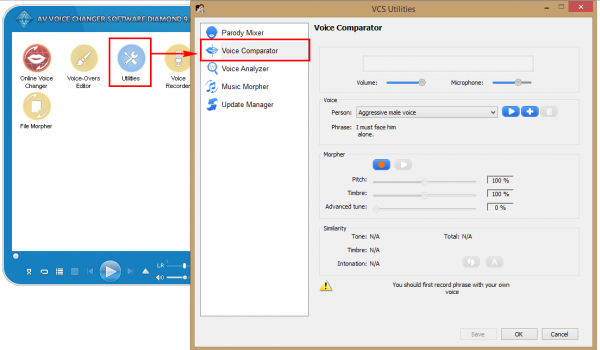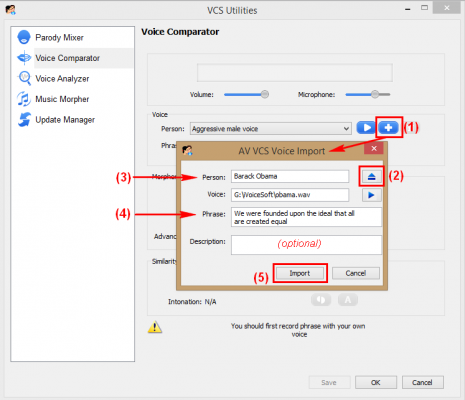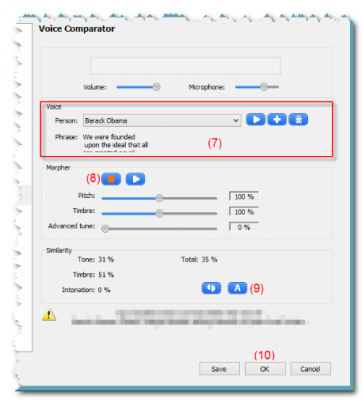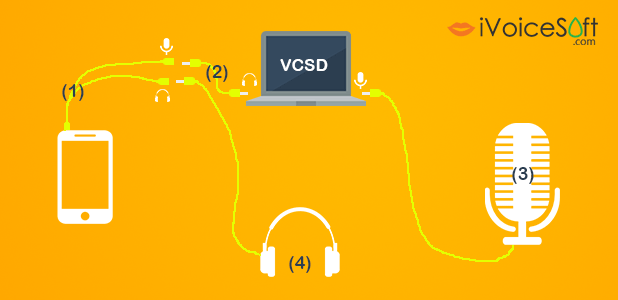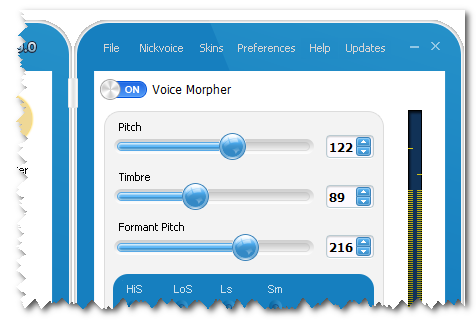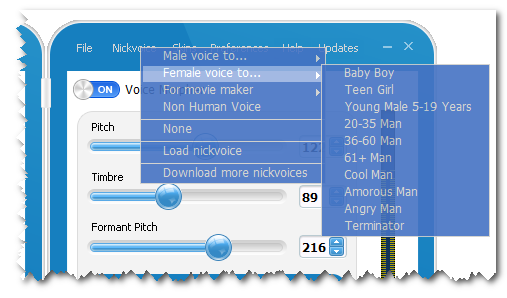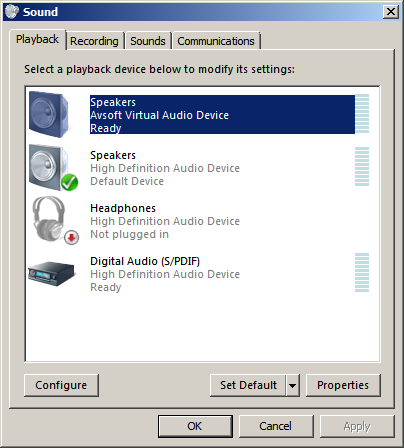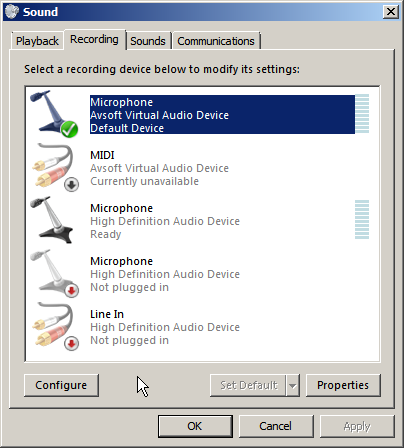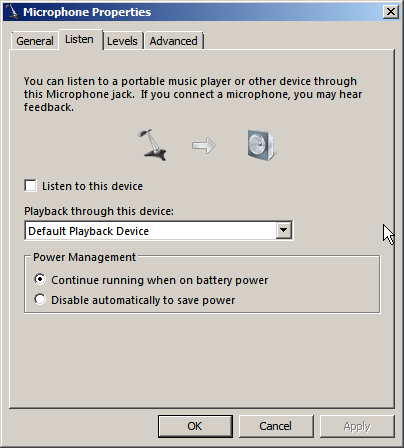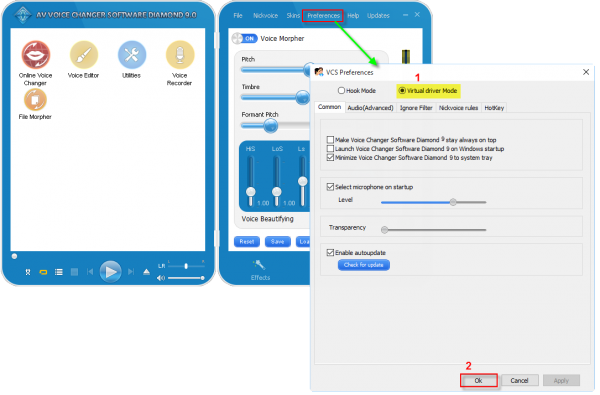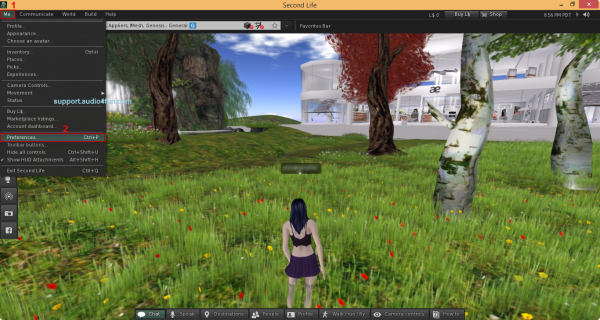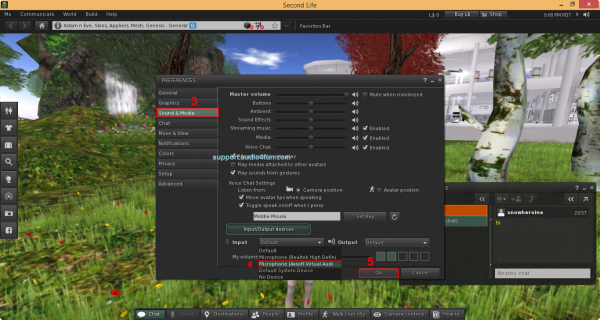![Change-from-male-to-female-voice-in-Skype]()
Are you a frequent Skype user?
Let us show you a super fun tip to make your Skype calls more interesting than usual by making strange voice(s) to surprise your chat friends.
For this tutorial, we will need the help of AV Voice Changer Software Diamond – a professional voice mastering software program for PC. For more information about the program’s voice changing ability, check out how you can change your voice like famous celebrities’, the man of voice impression – Morgan Freeman, or scary voices for Halloween.
This tutorial will specifically guide you to speak like a lady while chatting online in Skype. Let’s go!
* Requirements:
* How to do?
Step 1: Set up a female voice
Open Voice Comparator in Voice Changer Software Diamond (VCSD)
![Open voice comparator]()
Import the female sample voice to Voice Comparator by clicking + button (1):
- Click on Browse button (2) to import your sample voice
- In Person typebox (3), type in a name for the female voice
- Click Play button (4) to listen to your file again
- In Phrase field (5), type what the woman says in the sample voice file
- Fill in Description (6) typebox (optional)
- Click Import (7)
![VCS Voice Comparator settings]()
Now, the sample voice and all information you just filled in have been applied to Voice Comparator.
![VCS Voice Comparator settings applied]()
Step 2: Record and compare our voice with the sample voice
Click on Record button (8) to start recording your voice.
*Note:
– Make sure you’re recording in a quite space/room to reduce noise to the max
– Try to mimic your voice like the target voice to help the output voice sound most similar
![Record your voice]()
*Note:
If you receive an error message saying that “Cannot make comparison. Please, try to record your voice again,” it might because you spoke too low or too fast that VCS Comparator couldn’t detect the voice. Close the message and record your voice again.
![Recording error]()
Once you finish recording, click on Auto button (9) to compare your voice with the sample voice
VCS Voice Comparator will compare and automatically suggest you the best morphing settings for Pitch, Timbre and Advance Tune that make you voice sound most similar to the female sample voice.
Click OK (10) to accept these settings (the suggested settings have now been applied to VCSD).
![Start voice comparison]()
Step 3: Enhance your female voice with advanced features
Return to the main panel of VCSD.
# EQUALIZER – Enhance the quality of your audio file
In Equalizer session at the bottom of right panel, click Preset >> Gentle.
![Enhance audio with Equalizer]()
*Tip:
In most case Gentle works pretty well, but you still can try other presets out until you’re satisfied with the output.
# SOUND QUALITY – Remove the noise of the recorded voice
It’s inevitable that surrounding noises might have been recorded in your voice file, so using Sound Quality from VCSD will help you eliminate them effectively.
Click on Sound Quality button (11)
Turn on Limiter and Noise Reduction sessions and adjust these sliders until you’re satisfied with the output file >> OK.
![Enhance audio with Sound Quality]()
Step 4: Turn on VAD mode in VCSD
Back to VCSD’s main panel again >> click Preferences to open VCS Settings window (12)
Tick to choose Virtual Driver Mode (VAD) (13) >> OK
![Turn on VAD mode]()
Step 5: Configure audio settings in Skype
Run Skype, login to your account. Choose menu Tools >> Options
![skype - option]()
In the Options dialog box: Select Audio settings (14). In Microphone area, select: Microphone (Avnex Virtual Audio Device) (15) >> Save
![Select VAD mode in SKype]()
From now on, AV Virtual Audio Driver will be the main audio driver used by Skype.
Step 6: Start voice chat sessions in Skype
Everything is now ready!
Go back to Skype and pick your first “victim” to start the funny call using this new female voice. All morphing effects you’ve made will be applied in real-time chat conversations.
Have fun!
![skype-voice-changer]()
Another way to learn How to change voice in Skype call
![Change pointer to get female voice which you want in real time]()
Another way to change voice to Female voice use Voice Changer Software Diamond
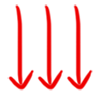
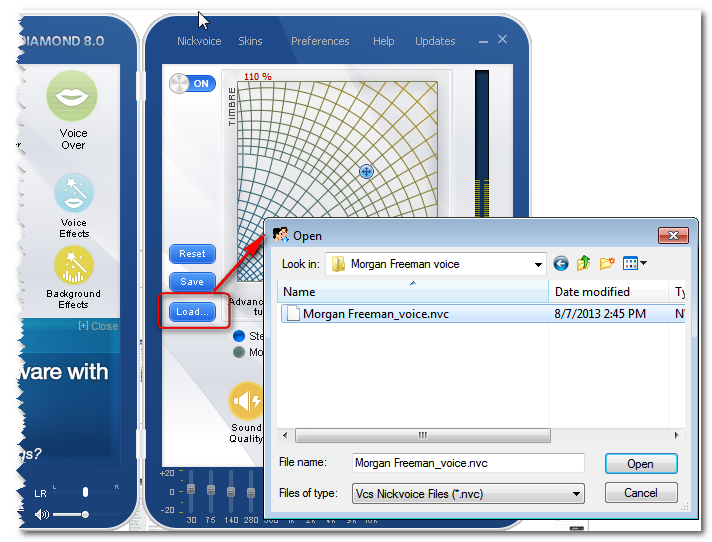




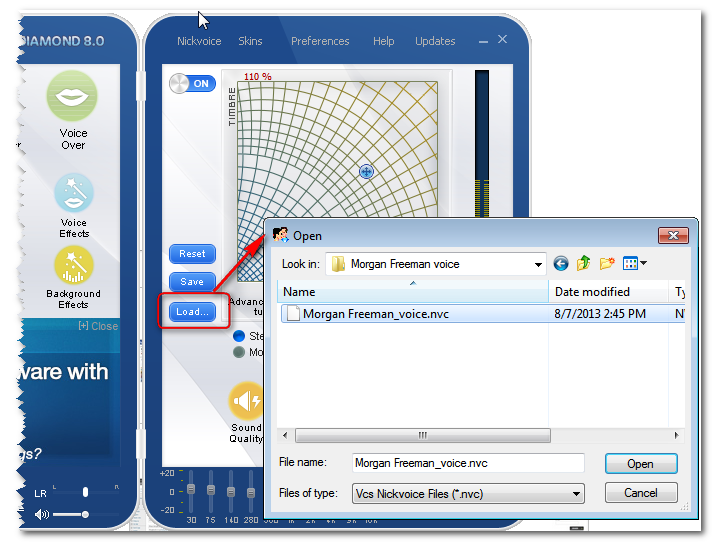



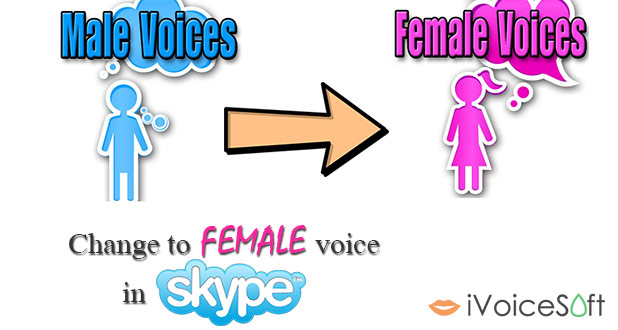

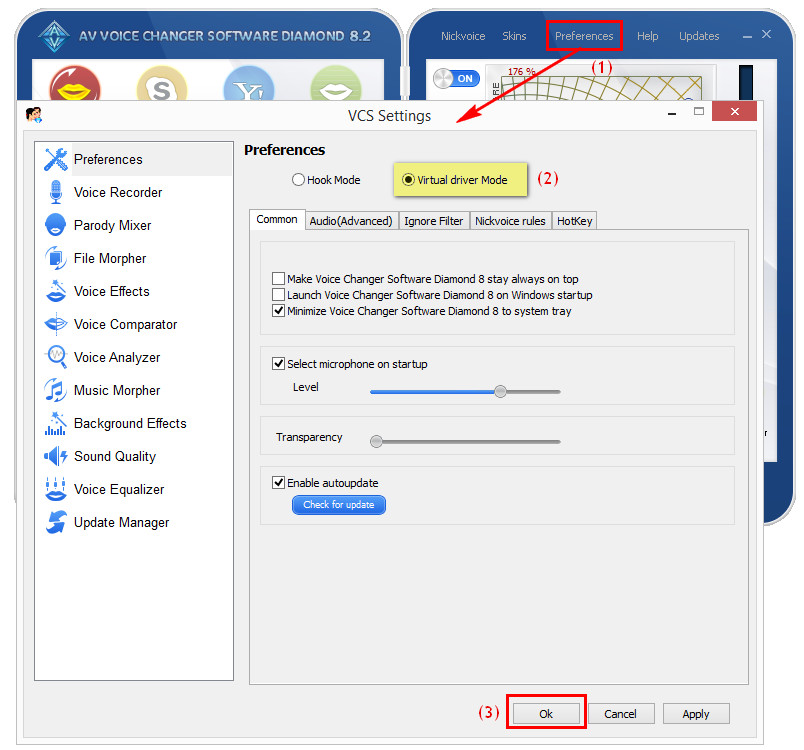
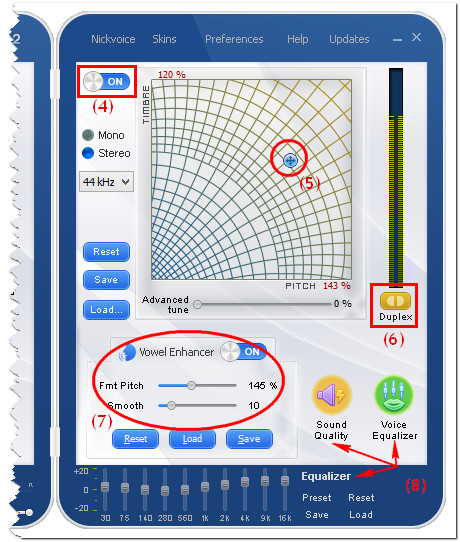
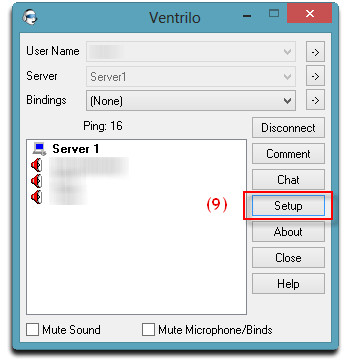
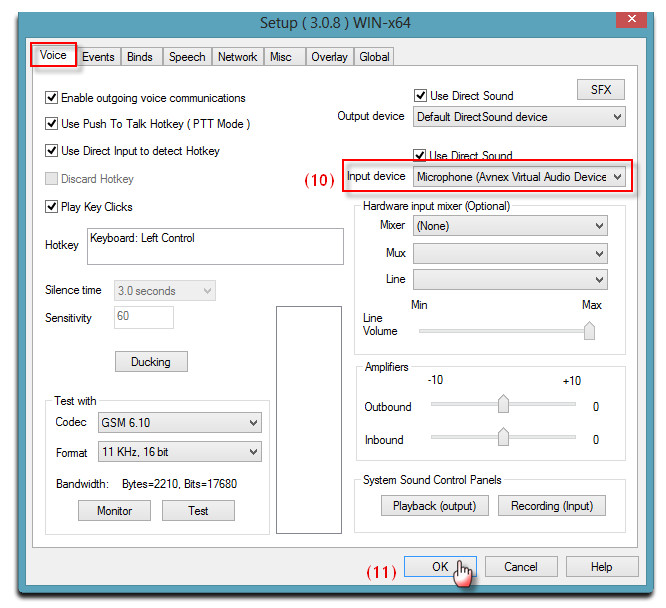


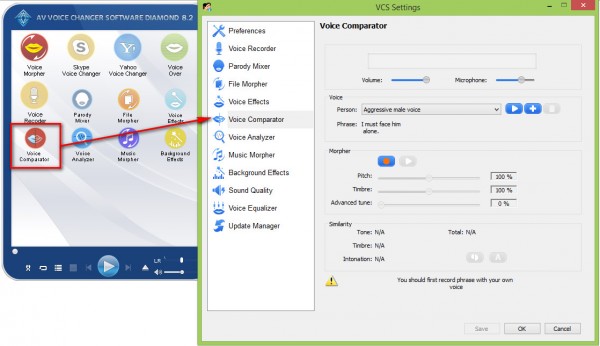
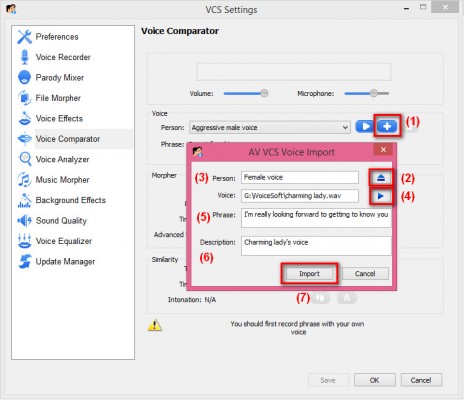
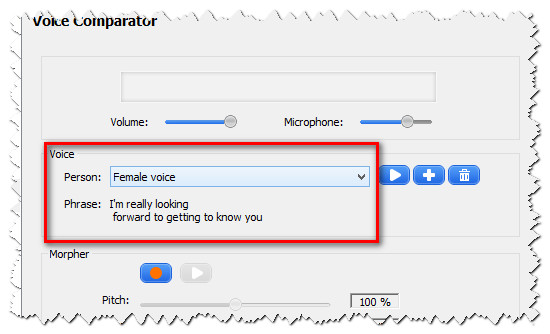
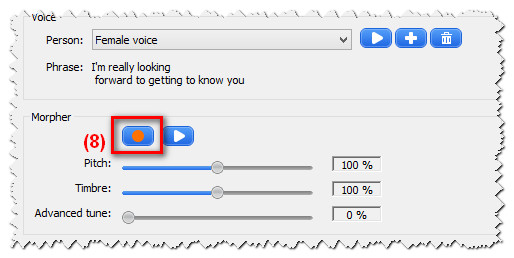
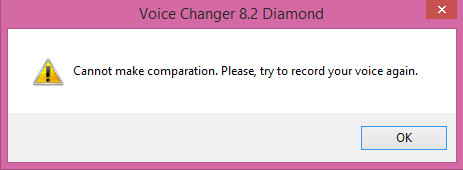
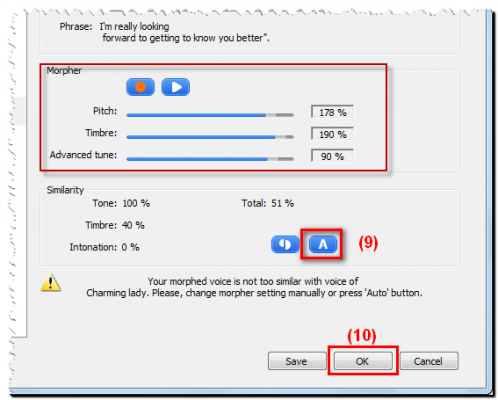
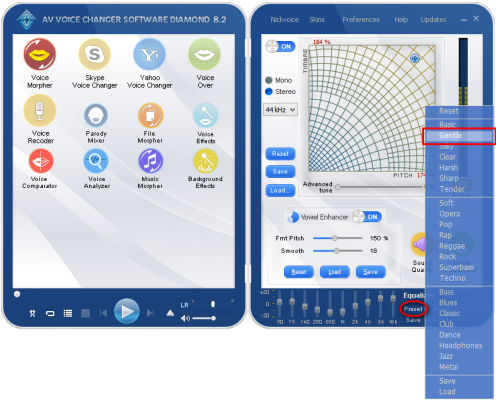
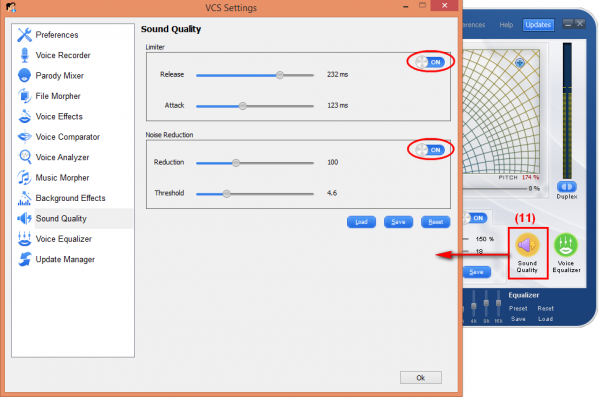
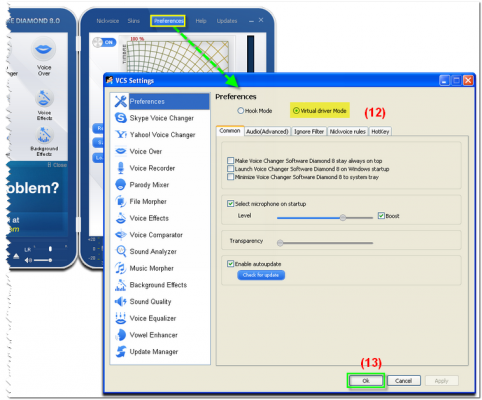
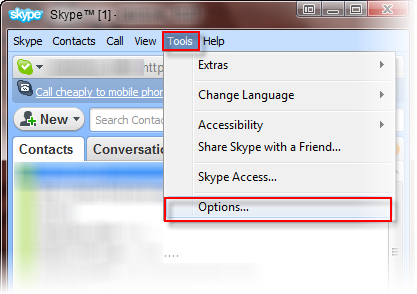
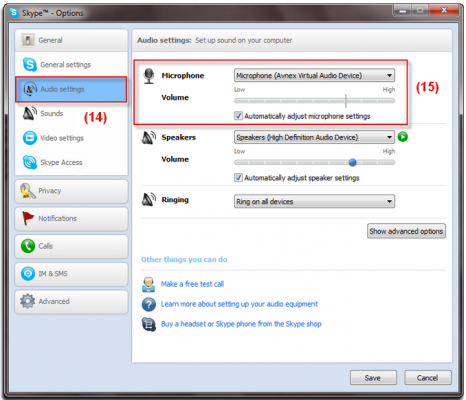

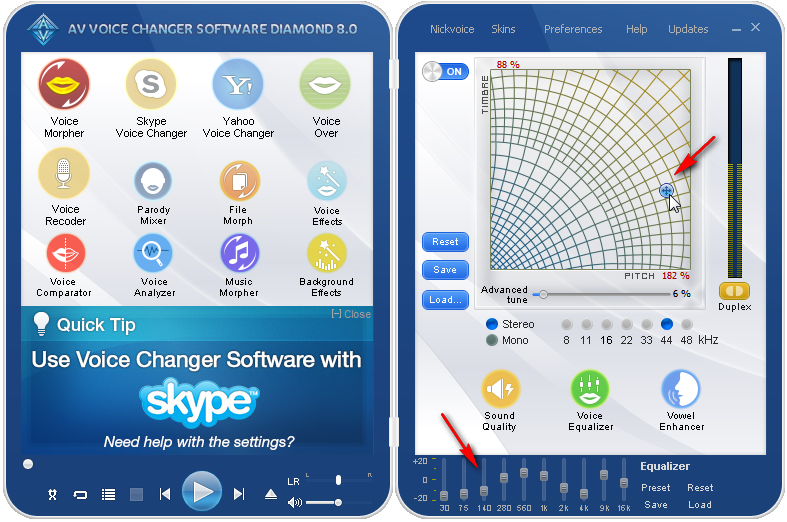

.jpg)